How To Take Quicken Data Backup?
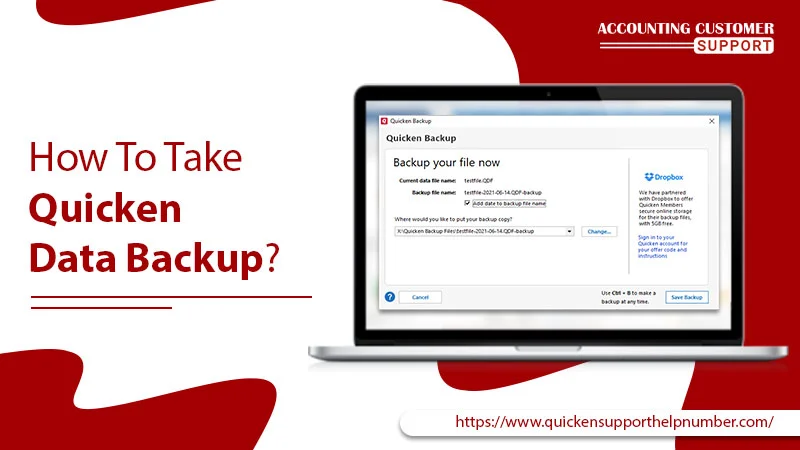
If you want to keep your data safe and secure from intruders, then you should create a backup file so that whatever is stored in your Quicken account, is completely safe. Quicken automatically saves the data that you have entered in the file on which you have been working. However, you may want to save a backup copy regularly on a CD, DVD, or flash drive. This is a way to safeguard your records in case your computer fails or you are moving your data from one computer to another.
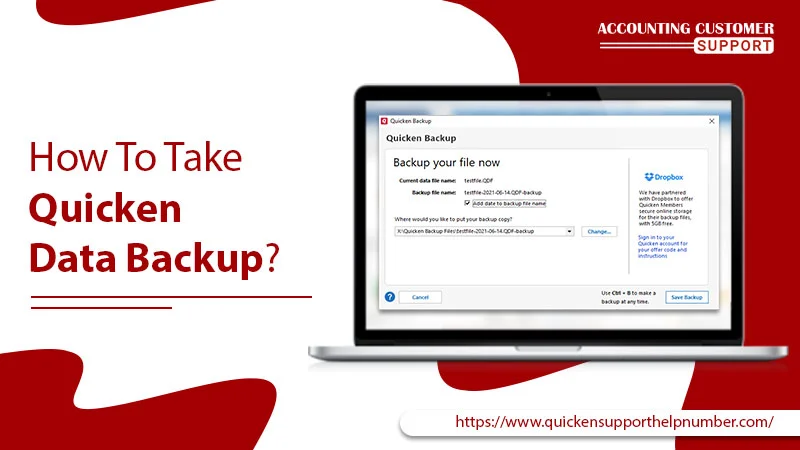
Please note that a Quicken Data File has the extension “.QDF”. You will find two options for restoring your data. One is to create the backup in Quicken for Windows and another one is to use a USB thumb drive, CD, or DVD. The option is in your hand, you can go with any of these two. The entire procedure of both options is mentioned in this blog, you only have to read out this blog carefully and follow them.
Steps To Take Backup Of Quicken Data
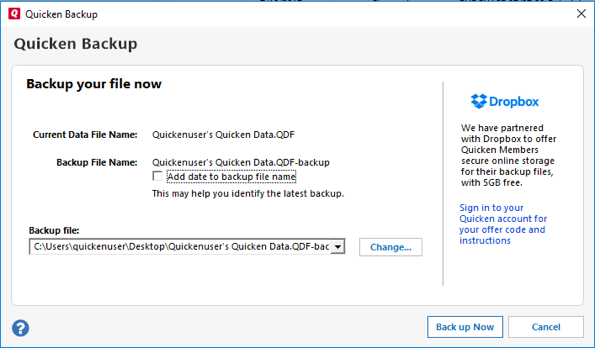
We have mentioned the required information over here. So, stick your eyes on the below-noted points, you will get your answer for sure:
Also Read: How To Change Quicken Password?
How Do I Backup Quicken Data for Windows
- To do so, firstly select File > Backup and Restore > Backup Quicken File…
- Now, you will get two options for backing up your data. The first one is by using “Dropbox” and another one is by using “External Drive”
- To identify your latest backup, you can put a check next to “Add date to the backup file name”
- Quicken will display the location of your saved backup file
- Now, click “Back up Now”
- After doing so, your entire data of yours will be saved in Windows and then you can use them further as per your need.
Take Backup With Using CD, DVD, Or Flash Drive.
- Insert the CD/DVD in your computer or else attach the flash drive you want to use for your backup
- Now, open Quicken
- Select the “File > Backup or Restore > Backup Quicken File”
- Select “Backup on my computer”
- You can click on the “Change” button to choose the location where you would like to save your backup
- Now, click the button that reads “Back up Now” to start the backup process.
Restore Quicken Data Backup
- Visit File > Backup and Restore > Restore from Backup File;
- Then select Restore from your backup, then click Browse to search the Quicken Data Backup file with .QDF extension;
- Once the file is chosen, click on Restore Backup.
How Do I Backup Quicken Data for Mac Systems
- Open Quicken and go to File > Save a Backup Files;
- Select a location, then click Save, the file will have either .quicken2017backup or .quickenbackup extension;
- To save it to a USB Drive, CD, DVD, etc, by selecting them as a location after the first step and click on Save.
To Restore the Quicken Data Backup
- Go to File > Restore from Backup;
- Search for files with .quicken2017backup or .quickenbackup extension;
- Select the file to restore then, click on Choose.
To conclude, the above-mentioned steps provide you with the roadmap for resolving your issues with the Quicken online backup. These are meant to be followed exactly like they are mentioned in the blog. However, if you are still plagued by issues surrounding Quicken data backup, then give a ring on our Quicken support phone number where your call will be entertained by our deft engineers. They will guide you through all the steps in an easy manner so that you can create a backup within a minute.
Frequently Asked Questions (FAQs)
-
1 Does Quicken Automatically Back Up Data?
Yes, Quicken can automatically back up the data if it is set to auto backup. For that, open the Quicken program. Tap the Edit option. Then, select Preferences. On the left-hand side, in the setup section, choose Backup. When you choose this option, see if the tick is visible.
-
2 Is My Quicken Data Stored in the Cloud?
No, your Quicken data is stored in your computer folder. The Quicken Cloud is a feature that enables you to sync data between Quicken on the web, Quicken mobile, and Quicken desktop. Furthermore, Quicken Cloud is not a backup that you can restore from anywhere.
-
3 How do I Save My Quicken Data?
The Quicken data cannot be saved using any specific tool or command. Instead, it’s a spreadsheet or word processing tool where the data you enter is saved as work. Additionally, whenever you make changes to the data, the application you are using immediately saves those changes.
-
4 Where is the Quicken Data File Stored?
Quicken stores all its data in files, and these are stored in a location in Quicken. This is the default location that may vary for different versions. To find the files, browse the C drive. Select Documents and Settings and move to the User Name folder. Now, select My Documents and choose the Quicken folder.
-
5 Can you Back Up Quicken Online?
Yes, you can create a backup in Quicken online. You can also set up an auto backup. The process is easy. Firstly, launch the Quicken program. Then, select the Edit option. Now, tap Preferences. In the setup section (on the left side), select Backup. Please ensure that the tick is visible when you select auto backup.
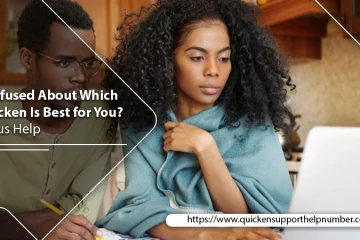
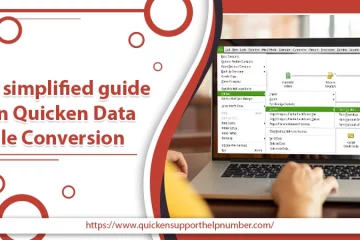
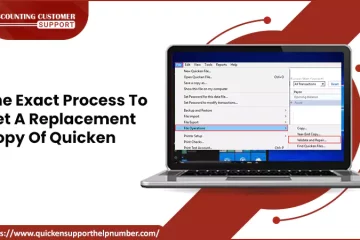

49 Comments
เปิดคลินิกความงาม · October 12, 2023 at 6:32 pm
… [Trackback]
[…] Here you can find 21681 additional Info to that Topic: quickensupporthelpnumber.com/blog/how-to-take-backup-of-quicken-data/ […]
คาสิโนออนไลน์ · October 23, 2023 at 6:32 pm
… [Trackback]
[…] Here you can find 34640 additional Information on that Topic: quickensupporthelpnumber.com/blog/how-to-take-backup-of-quicken-data/ […]
pappy van winkle store · November 14, 2023 at 10:10 am
… [Trackback]
[…] Read More here to that Topic: quickensupporthelpnumber.com/blog/how-to-take-backup-of-quicken-data/ […]
웹툰 다시보기 · November 19, 2023 at 10:10 pm
… [Trackback]
[…] Find More Information here on that Topic: quickensupporthelpnumber.com/blog/how-to-take-backup-of-quicken-data/ […]
พรมปูพื้นรถยนต์ · November 25, 2023 at 6:05 pm
… [Trackback]
[…] There you can find 36172 additional Info to that Topic: quickensupporthelpnumber.com/blog/how-to-take-backup-of-quicken-data/ […]
สมัคร lsm99 · December 7, 2023 at 10:25 pm
… [Trackback]
[…] Info to that Topic: quickensupporthelpnumber.com/blog/how-to-take-backup-of-quicken-data/ […]
Arcade Game · December 10, 2023 at 9:07 pm
… [Trackback]
[…] There you will find 47147 additional Info to that Topic: quickensupporthelpnumber.com/blog/how-to-take-backup-of-quicken-data/ […]
แทงมวย LSM99 · December 12, 2023 at 7:49 pm
… [Trackback]
[…] Read More Info here to that Topic: quickensupporthelpnumber.com/blog/how-to-take-backup-of-quicken-data/ […]
ข่าวกีฬา · December 17, 2023 at 6:33 pm
… [Trackback]
[…] Read More here to that Topic: quickensupporthelpnumber.com/blog/how-to-take-backup-of-quicken-data/ […]
ดูการ์ตูนออนไลน์ · January 23, 2024 at 6:37 pm
… [Trackback]
[…] Find More to that Topic: quickensupporthelpnumber.com/blog/how-to-take-backup-of-quicken-data/ […]
torqeedo electric motor|achiles boat|achillies inflatable boat|yamaha vmax 2021|avon boats|achilies boats|achillies inflatable boats|200 hp merc outboard|avon inflatable boats|avon boat|avon inflatable boat|honda boats|200hp mercury outboard|achillies inf · February 8, 2024 at 3:09 am
… [Trackback]
[…] Information on that Topic: quickensupporthelpnumber.com/blog/how-to-take-backup-of-quicken-data/ […]
official site · February 13, 2024 at 12:46 pm
… [Trackback]
[…] Read More on on that Topic: quickensupporthelpnumber.com/blog/how-to-take-backup-of-quicken-data/ […]
buy EU drivers license online · February 27, 2024 at 7:24 pm
… [Trackback]
[…] Read More Info here to that Topic: quickensupporthelpnumber.com/blog/how-to-take-backup-of-quicken-data/ […]
where to buy magic mushrooms reddit · April 14, 2024 at 10:12 am
… [Trackback]
[…] Read More to that Topic: quickensupporthelpnumber.com/blog/how-to-take-backup-of-quicken-data/ […]
นายหน้างานตกแต่งภายใน ให้ค่าคอมมิชชั่นสูง · May 16, 2024 at 10:48 pm
… [Trackback]
[…] Find More on to that Topic: quickensupporthelpnumber.com/blog/how-to-take-backup-of-quicken-data/ […]
you could check here · May 31, 2024 at 8:46 am
… [Trackback]
[…] Read More on to that Topic: quickensupporthelpnumber.com/blog/how-to-take-backup-of-quicken-data/ […]
รับซื้อ iPad · June 4, 2024 at 8:53 pm
… [Trackback]
[…] Information on that Topic: quickensupporthelpnumber.com/blog/how-to-take-backup-of-quicken-data/ […]
Apple gift card · June 13, 2024 at 6:15 pm
… [Trackback]
[…] Find More on that Topic: quickensupporthelpnumber.com/blog/how-to-take-backup-of-quicken-data/ […]
ฟิล์มกรองแสง · June 20, 2024 at 3:14 am
… [Trackback]
[…] There you will find 76479 additional Information on that Topic: quickensupporthelpnumber.com/blog/how-to-take-backup-of-quicken-data/ […]
ไส้เทียมคอลลาเจน · June 20, 2024 at 6:49 pm
… [Trackback]
[…] Read More here to that Topic: quickensupporthelpnumber.com/blog/how-to-take-backup-of-quicken-data/ […]
cat888 · June 22, 2024 at 10:00 am
… [Trackback]
[…] Here you can find 81129 additional Information to that Topic: quickensupporthelpnumber.com/blog/how-to-take-backup-of-quicken-data/ […]
x4rich เว็บบหวยออนไลน์ แนะนำเพื่อนมาเล่นยิ่งได้มากถึง AF8% · July 2, 2024 at 4:44 pm
… [Trackback]
[…] Find More on that Topic: quickensupporthelpnumber.com/blog/how-to-take-backup-of-quicken-data/ […]
นำเข้าสินค้าจากจีน · August 23, 2024 at 10:47 pm
… [Trackback]
[…] Here you can find 93320 additional Information to that Topic: quickensupporthelpnumber.com/blog/how-to-take-backup-of-quicken-data/ […]
the cali company disposable vapes · September 14, 2024 at 7:46 pm
… [Trackback]
[…] Information on that Topic: quickensupporthelpnumber.com/blog/how-to-take-backup-of-quicken-data/ […]
best escape from tarkov cheats · September 20, 2024 at 6:42 pm
… [Trackback]
[…] Find More Info here on that Topic: quickensupporthelpnumber.com/blog/how-to-take-backup-of-quicken-data/ […]
tiger126 · October 5, 2024 at 5:15 pm
… [Trackback]
[…] Information on that Topic: quickensupporthelpnumber.com/blog/how-to-take-backup-of-quicken-data/ […]
Slot เว็บตรง รับเครดิตฟรี · October 21, 2024 at 6:25 pm
… [Trackback]
[…] Read More on on that Topic: quickensupporthelpnumber.com/blog/how-to-take-backup-of-quicken-data/ […]
ft lauderdale boat rentals with captain · November 2, 2024 at 8:28 pm
… [Trackback]
[…] Find More here on that Topic: quickensupporthelpnumber.com/blog/how-to-take-backup-of-quicken-data/ […]
altogel · December 7, 2024 at 6:54 am
… [Trackback]
[…] Information on that Topic: quickensupporthelpnumber.com/blog/how-to-take-backup-of-quicken-data/ […]
Free Gospel Music Download · December 12, 2024 at 9:12 am
… [Trackback]
[…] Read More to that Topic: quickensupporthelpnumber.com/blog/how-to-take-backup-of-quicken-data/ […]
รับสร้างบ้าน · December 23, 2024 at 5:54 pm
… [Trackback]
[…] Info on that Topic: quickensupporthelpnumber.com/blog/how-to-take-backup-of-quicken-data/ […]
husqvarna veikals · January 27, 2025 at 3:58 pm
… [Trackback]
[…] Read More Information here on that Topic: quickensupporthelpnumber.com/blog/how-to-take-backup-of-quicken-data/ […]
รีวิวเกมสล็อต · January 30, 2025 at 9:13 pm
… [Trackback]
[…] There you will find 7381 more Information to that Topic: quickensupporthelpnumber.com/blog/how-to-take-backup-of-quicken-data/ […]
ปั้มติดตาม · March 5, 2025 at 7:20 am
… [Trackback]
[…] Read More on on that Topic: quickensupporthelpnumber.com/blog/how-to-take-backup-of-quicken-data/ […]
Big Bass Splash · March 12, 2025 at 1:57 pm
… [Trackback]
[…] Read More on that Topic: quickensupporthelpnumber.com/blog/how-to-take-backup-of-quicken-data/ […]
bgame777 · March 12, 2025 at 11:46 pm
… [Trackback]
[…] Read More here to that Topic: quickensupporthelpnumber.com/blog/how-to-take-backup-of-quicken-data/ […]
สีกันไฟ · March 15, 2025 at 1:16 pm
… [Trackback]
[…] Find More on that Topic: quickensupporthelpnumber.com/blog/how-to-take-backup-of-quicken-data/ […]
Werewolf\'s Hunt · March 27, 2025 at 9:03 pm
… [Trackback]
[…] Read More on to that Topic: quickensupporthelpnumber.com/blog/how-to-take-backup-of-quicken-data/ […]
วิธีเล่น TikTok ให้รวย · March 29, 2025 at 3:19 pm
… [Trackback]
[…] Read More on on that Topic: quickensupporthelpnumber.com/blog/how-to-take-backup-of-quicken-data/ […]
ปั้มใจ tiktok · April 3, 2025 at 9:22 pm
… [Trackback]
[…] Read More on that Topic: quickensupporthelpnumber.com/blog/how-to-take-backup-of-quicken-data/ […]
ปั้มวิวไลฟ์สด · April 3, 2025 at 11:41 pm
… [Trackback]
[…] Find More on on that Topic: quickensupporthelpnumber.com/blog/how-to-take-backup-of-quicken-data/ […]
click for more · April 10, 2025 at 11:28 am
… [Trackback]
[…] Read More Info here on that Topic: quickensupporthelpnumber.com/blog/how-to-take-backup-of-quicken-data/ […]
wing1688 · April 16, 2025 at 4:36 pm
… [Trackback]
[…] Find More Information here to that Topic: quickensupporthelpnumber.com/blog/how-to-take-backup-of-quicken-data/ […]
fast-paced crash game · April 23, 2025 at 11:36 am
… [Trackback]
[…] There you will find 57734 additional Info to that Topic: quickensupporthelpnumber.com/blog/how-to-take-backup-of-quicken-data/ […]
เว็บตรงฝากถอนง่าย · May 7, 2025 at 11:09 pm
… [Trackback]
[…] Here you will find 27264 additional Information on that Topic: quickensupporthelpnumber.com/blog/how-to-take-backup-of-quicken-data/ […]
นำเข้าสินค้าจากจีน · May 10, 2025 at 1:52 am
… [Trackback]
[…] There you can find 64292 more Info to that Topic: quickensupporthelpnumber.com/blog/how-to-take-backup-of-quicken-data/ […]
ห้องพักรายเดือนศรีราชา · May 11, 2025 at 8:51 pm
… [Trackback]
[…] Here you can find 83759 more Information on that Topic: quickensupporthelpnumber.com/blog/how-to-take-backup-of-quicken-data/ […]
ดูแลผู้สูงอายุ · May 31, 2025 at 10:15 pm
… [Trackback]
[…] Information to that Topic: quickensupporthelpnumber.com/blog/how-to-take-backup-of-quicken-data/ […]
watch streameast · June 18, 2025 at 8:05 pm
… [Trackback]
[…] Read More on that Topic: quickensupporthelpnumber.com/blog/how-to-take-backup-of-quicken-data/ […]
Comments are closed.